This is how to sign in and become a registered merchant with swipe.
How to kick start.
1. Visit SwipePay page
The image below will be seen.
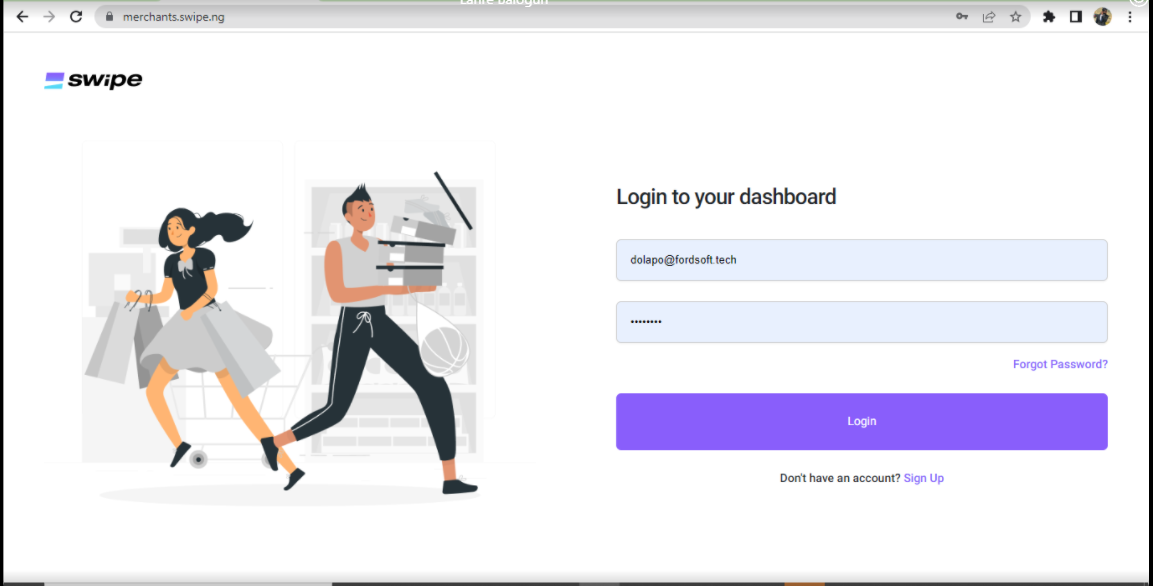
The Login page for merchants.
2. Click on Signup
After clicking on signup, you will be directed to a page where you need to input your information as a merchant.
This is what the signup page looks like.
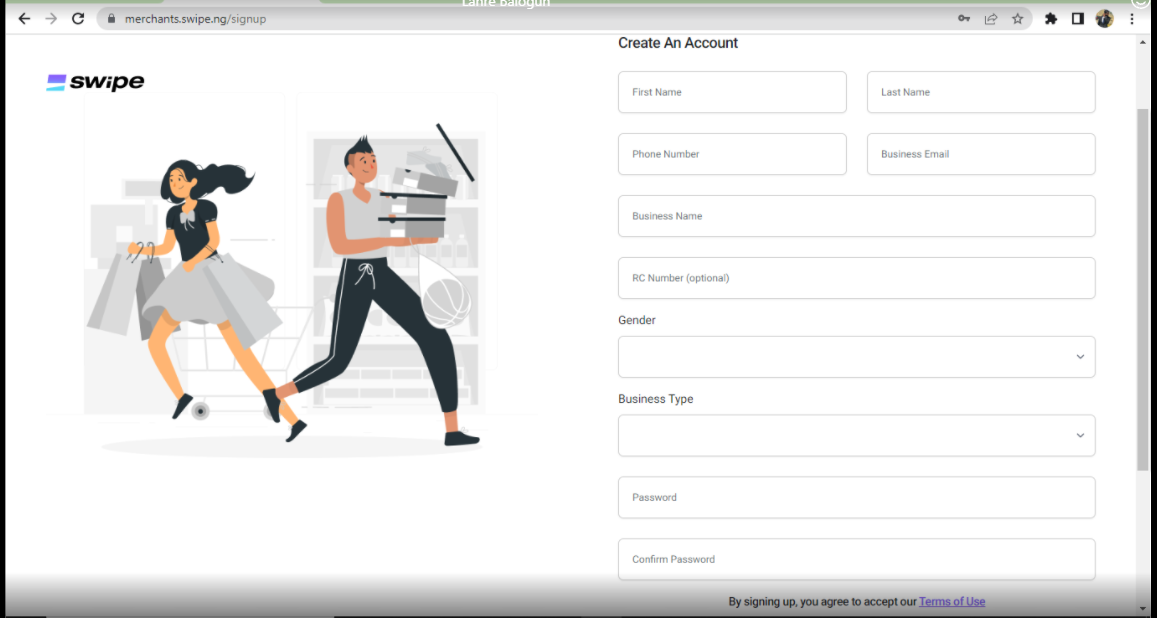
signup page image
The table below shows the fields and their descriptions
| Parameter | Required | Description |
|---|---|---|
| First name | yes | The name of the merchant ( The company owner's name ). |
| Last name | yes | This is often regarded as surname. |
| Phone number | yes | The contact phone number of the merchant. |
| Business email | yes | This is the merchant email address of the merchant. Note: it must be a valid email. |
| Business name | yes | This is the company's name(this name reflects on the merchant dashboard) |
| Rc number | no | This is the company's registration number |
| Gender | yes | Gender can either be male, female or other. |
| Business type | yes | This is the type of business the merchant runs |
| Password | yes | Password is the login credential which must be kept confidential. it enables the merchant to login. |
| Confirm password | yes | Confirm password and password must match(they must be the same set of characters) |
For successful signup, the message below will be seen.
Success
Successfully registered, check your mail.
Otherwise, the message below will be displayed on the screen.
Failed
Oops, email/phone number already in use. Please try again using another email/phone number.
A link will be sent to your mail. Click on the link to proceed with the onboarding process.
This is an example of the link that will sent.
3. Filling details
After clicking on the link in your mail, you will be directed to a page where the following fields need to be provided.
| Parameter | Required | Description |
|---|---|---|
| Bank name | yes | The name of the bank which merchant is willing to use for registration |
| Account Name | yes | The account bearer (the name on the registered account ) |
| Account Number | yes | The account number. |
